The Volokh Conspiracy
Mostly law professors | Sometimes contrarian | Often libertarian | Always independent
My New Eight-Monitor Display
I added a mini-monitor, right behind my camera, to serve as a teleprompter during Zoom sessions.
Since December 2016, I have used the same seven-monitor display (six external monitors, plus my laptop's screen). It has worked fairly well for me. I long thought I reached the maximum number of feasible monitors. The limitation was not hardware--I had additional ports. Rather, the constraint was my neck. If I put monitors too far into my peripheral vision, I would not be able to see everything without spinning my chair around. The semi-circle configuration worked well for me.
But then we entered the age of Zoom, and I immediately encountered a problem. To make the experience as real as possible, I have to maintain eye-contact with the camera, non-stop. But, looking at notes broke that eye-contact. I flagged this issue back in March:
Also, look directly at the camera. When you are reading your notes, or glancing at another screen, your eyes drift around. This movement is very disconcerting. If you watch any effective television personality, he or she will have his eyes glued to the camera. I've practice this technique when I appear on TV hits. You should do the same. During the virtual class, I wasn't able to look at my notes as much as I would have liked to. As a result, I had to commit my lecture to memory in ways I usually would not have to. We have to adjust.
Eventually, I figured out a workaround. Professional cameras have built-in teleprompters. You can look directly at lens, and, through the magic of a one-way mirror, see the text you are supposed to read. That way, you can read the script, without breaking eye-contact. Randy and I used this system for our video series. It is much easier than memorizing a script. And, with practice, reading from a teleprompter becomes natural.
Rather than build a teleprompter on my web-camera, I decided to place a monitor immediately behind the camera. That way, it would appear that I am looking at the camera. But in fact I am reading the screen behind it. The solution? A tiny, 10 inch monitor. It cost $60 on Amazon. And I placed it right behind my laptop, but below my other displays. It nestles in perfectly with my regime.
Here are all 8 displays, in their pixelated glory:
I labelled the monitors, 1-8, for ease of reference.
I generally use Screen #1, my laptop screen, for my email. Throughout the day, this is the function I use the most. When I teach, I load Zoom on my laptop screen. That way I can watch the Zoom interface, while looking directly at the webcam. (I have the new Macbook Pro 2020 model, with the magic keyboard; it is orders of magnitude better than the butterfly keyboard).
Screen #2 sits immediately behind my laptop screen. It is at the same eye level as the web camera. I can use this tiny monitor for lecture notes. I can also use a teleprompter app, that automatically scrolls, if I ever need to read a script on camera. This screen is a game-changer for Zooming. You will also see that I upgraded to a Pyle podcast microphone. And I've long used a Logitech wireless USB mouse.
Screen #3 is rotated to a portrait view. I use this monitor for the finder (file explorer) as well as chat features. Screen #4 is in standard landscape mode. I use this window for a browser, usually streaming video. Screen #5 is also for a browser, usually my RSS news feed (Feedly) or other news links. Screen #6 is for my Google Drive files. Screen #7 is rotated to a portrait mode. I use it to type in Microsoft Word. Typing in a portrait mode is a game-changer. You can see an entire page at once, including the footnotes. Yes, you can edit footnotes without having to jump up and down. This approach saves more time than you realize. And Screen #8 is for reading PDFs, also in portrait mode. In short, I have three portrait monitors, and three landscape monitors. The additional portrait monitors shrink the footprint of my setup, and limits the range of peripheral vision I need.
I use a basic setup to run all of these monitors. Nothing too fancy. The Macbook Pro has 4 USB-C ports. I use one for dedicated power. The second port connects to a Matrox Triple-Head device. I've had this same gadget for nearly a decade, and it is perfect: it connects three monitors in landscape mode. (Here, Screens #4, #5, and #6). The third port connects to a USB hub. This device has three monitors (Screens #3, #7, and #8) connected through USB via Displaylink. The newest addition, Screen #2, connects through the fourth port to another USB Hub via HDMI. I also plug my microphone and wireless mouse into the second USB hub. I tried to plug all of the devices into a single USB hub, but it drew too much power.
Here are the two hubs:
Here is the layout of all of the screens, together (the three Matrox screens are represented with the long blue rectangle):
A few tips. The monitor stands are not designed to hold two portrait monitors. They become too top-heavy, and are prone to tip over. To remedy that problem, I perch the portrait monitor on the desk. (See Screens #3 and #7). I also put 10 pound weights around the base. I find the ankle-weights are ideal, because they wrap around the base snugly.




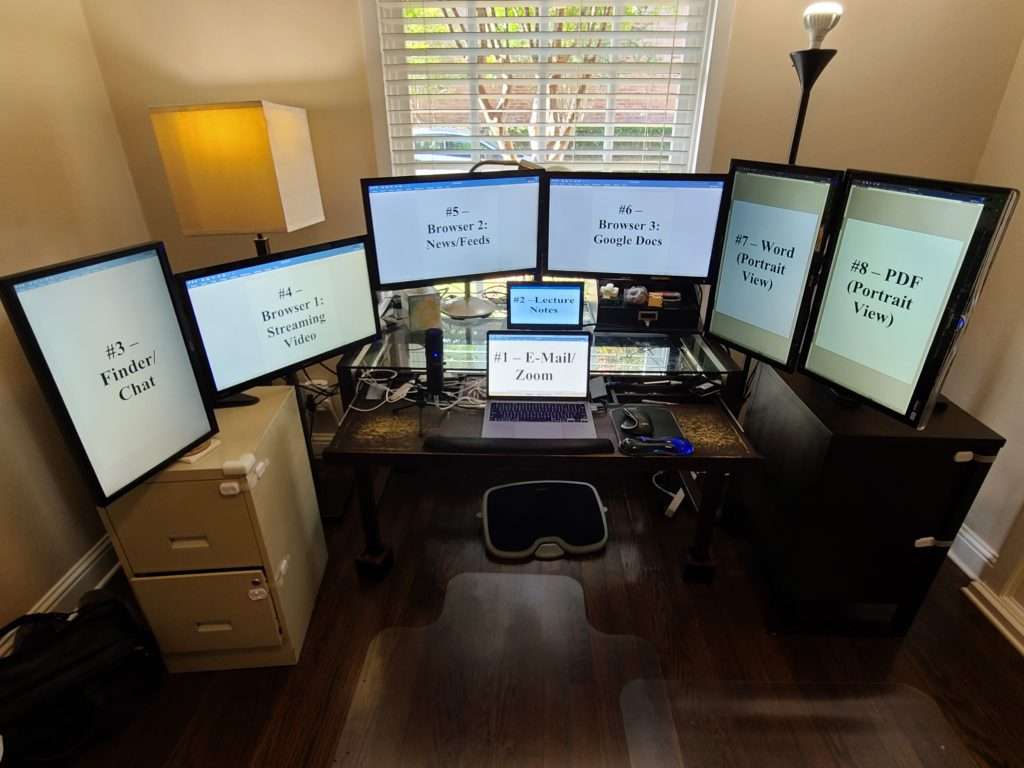
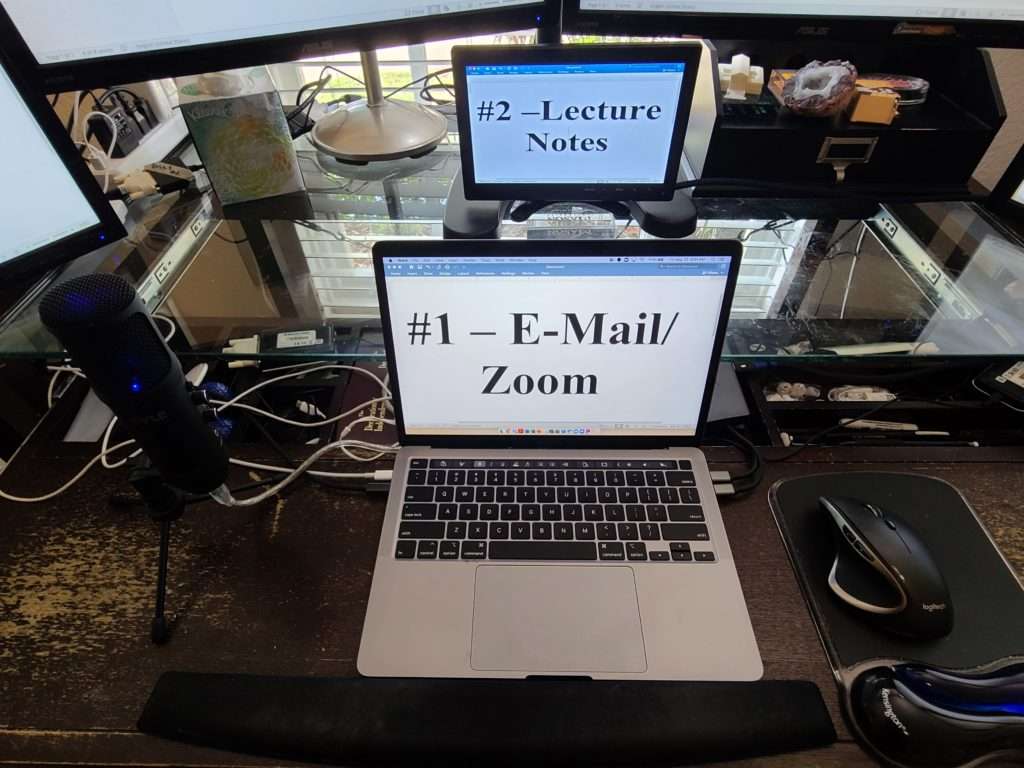
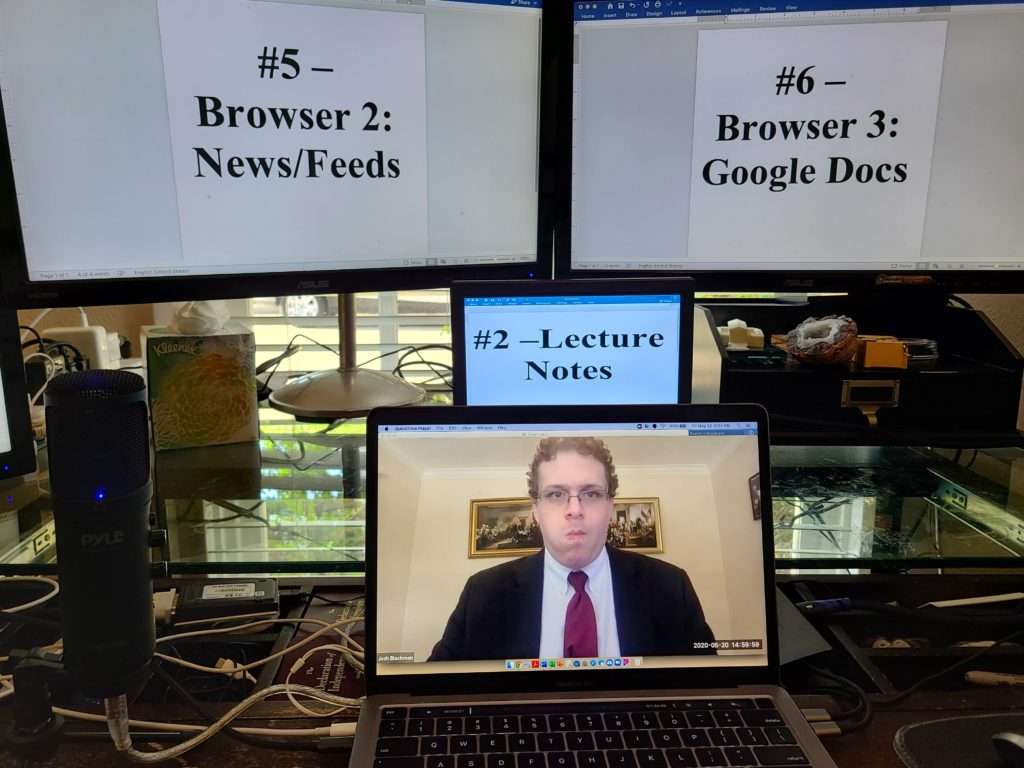
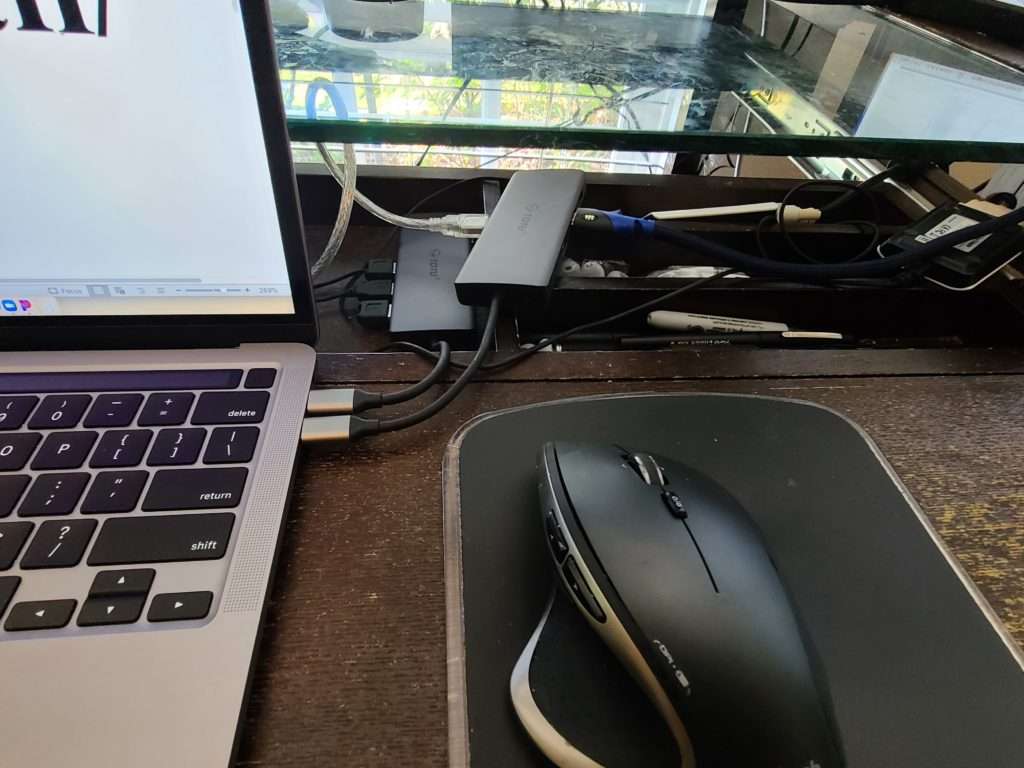
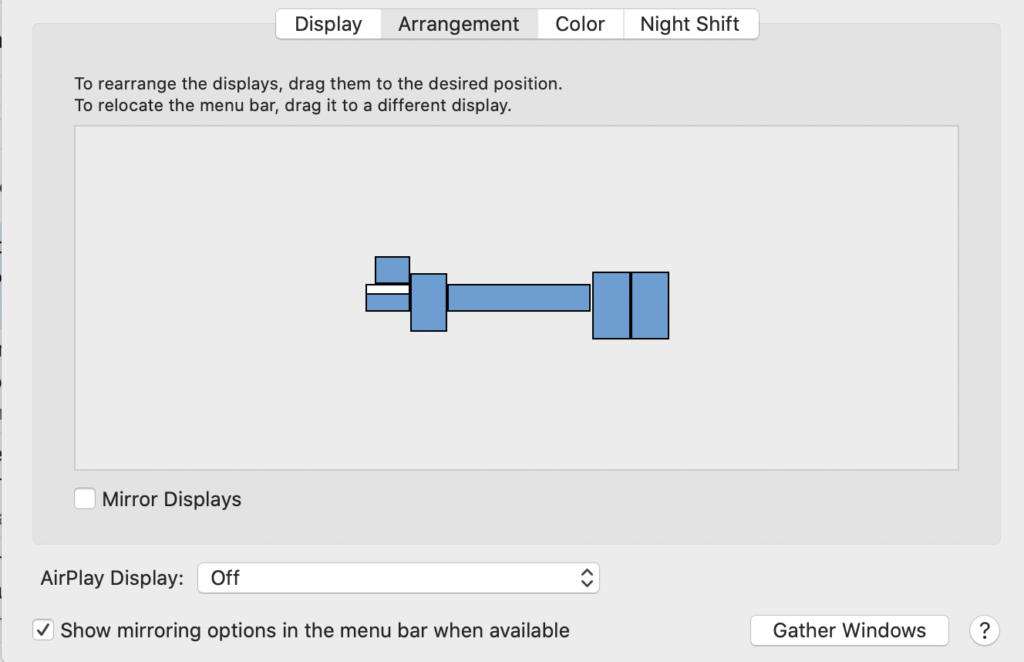

Show Comments (28)